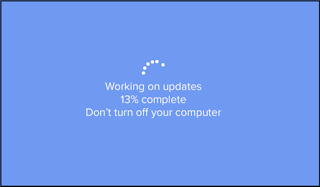Now that you're in University, you might be wondering what new tech you might need. In the run-up to University, big store pushing ‘back to school’ tech sales in our face. You might see PCWorld having big banners advertising £100 discount off the latest computers or £50 rebate with the purchase of a certain brand of computer. And it may seem that technology may be embedded into our daily lives, but I’m here to guide you through the maze of tech buying. I will help you stay cool and within budget.
Computers
It is no arguing that computers and students go hand in hand. Almost all of the lecture notes in the upcoming weeks can be found on Blackboard (Blackboard.swan.ac.uk) and most of you will be writing essay papers on computers to be printed out later.
Today, there are so many laptops and so much competition in the market you should have no problem finding one that suits your needs at a reasonable price.
Four of the most important hardware specs to look at when buying a new Windows PC are the processor, memory, graphics card, and storage.
Hardware components
Processor
Computer processors come a myriad of models with a confusing number-based model like the Core i7, i5, etc. For everyday tasks, Core i3 or i5 (or AMD equivalent) would suit your need. For the gamers out there, if your budget suits, you could go for the Core i7 processor, depending on the need of the game you’re playing since not all games are built equal.
Random Access Memory (RAM)
Ram is your computer’s ‘working area.’ The more RAM you have, the more concurrent tasks your computer can perform at the same time. An example would be working on an essay while playing music in the background. For a headache-less experience, look for a laptop around 4 GBs of RAM or more.
Storage
Your computer storage is like a filing cabinet. The more storage you have, the more you can store. Music, videos, pictures, and university work all use up storage. Long ago, if you store a lot of things on your computer, just get a computer with more storage options.
However, nowadays, there are tons of cloud storage option available. Google Drive and Microsoft OneDrive allow you to save your work online and then access them anywhere. So essentially you might not need that big a storage that a salesperson might be pushing at you.
In addition, adding to the mix are the two main types of hard drives HHDs and SSDs. HHD or hard-disk drives are the traditional platter-based hard drive of magnetic tapes that store your files. As you can imagine, it takes time for the platter to ‘spin’ to the right place where the file is stored. Therefore, SSDs or solid-state drives were created. Unlike HHDs, SSDs have no moving parts; therefore, data can be accessed instantly with little to no delay. It allows your computer more speed and efficiency. A drawback of SSDs is the cost. SSDs are more expensive per GB. But they might be worth your attention if you don’t store a lot of things on your computer. And even if you do, hybrid-drives are an alternative compromise, storing essential software files on the SSD while regular files sit on the larger HHDs.
Graphics card
A graphics card, as the name suggests, is hardware that is used to convert the 1’s and 0’s into an image that you can see. Cheap laptops often have the graphics processor built into the circuit board or even into the main processor chip. These might be perfectly fine for everyday use, but for the power-hungry gamer out there, it might be worth investing in a dedicated graphics card for maximum performance.
In addition to the hardware specs, an important aspect of a computer is the operating system. Below are three of the most popular computer system.
Operating systems
Mac OS X
It is often the go-to computer in movie University where all students are seen carrying one of these shiny slick aluminum machines. But it is no arguing that they are quite pricey. But if Apple is your liking you can grab a cheap bargain by going to the Apple Student store and buying a new device from there. As of the writing of this blog, Apple is offering 15% off selected iMac lines.
Microsoft Windows OS
Microsoft Windows is the king of the operating system. It is the de facto operating system of choice by manufacturers.
 |
Windows surface tablet by Takeaway.
Source: Wikipedia |
There are tons of computer buying guide out there, but ultimately the decision rest with you with choosing a computer that fit your needs. Like the Mac OS X mention above, many of the Windows manufacturers are offering ‘student stores’ that offer discounts on the popular range of PCs. One example is the HP student store.
Google Chrome OS
Google Chromebooks are the newcomers on the block. They are powered by Chrome OS, a brand new operating system built by Google from the ground up with a view toward the web. If you have used a Chrome browser, you have pretty much used the operating system. Chrome OS is a browser OS, and it is lightweight and require very little resource. Updates install on the background and simply require a reboot to start. In addition, Chrome OS takes mere seconds (around 7 in my tests) from pressing the power button to being on the web.
Now you might be asking what use is a web browser when you can’t do anything offline. Thanks to the Microsoft Scroogled smear campaign attempt to discredit Chrome OS, Chrome OS is painted in a negative light that it is basically a paperweight since it can’t do things that a ‘real PC’ can do. Well, don’t fret. Word processing? No problem. Two solutions are available: Google docs or Microsoft Office online. Music your thing? No biggy. I'm pretty sure most of you are on YouTube anyway. Plus you can upload your music to Google Play Music online and it will work on any PC. Anything you do on a traditional computer there is an equivalent application on the web.
Also, nowadays, Chromebooks can run Linux apps. And there's usually a Linux equivalent of any Windows software you want.
For an in-depth review,
please see my article on Chromebooks.
Cell Phones
It seems that cellphones are all the craze nowadays, with the top of the line Samsung Galaxy S10+ or iPhone X seen as ‘cool’ and hip. But do you really need those phones or that many minutes? Shop around and find the best deal to suit your needs. You may find out you don’t actually need that many minutes offered on the plan.
In addition, you could try getting last year's model or the year before that. They are just as capable. How much do you need the new iPhone X or the new Samsung Galaxy S10? You could easily grab a bargain on the old iPhone 5 or the old Galaxy S4 or S5. Last year’s flagship models are just as capable as this year’s model for a fraction of the cost. In addition, there are tons of cheaper alternative like Motorola Moto X Play (from £21.99 per month (EE) or £249.99 sim free at Carphone Warehouse) or the Moto G (from £16.99 per month (EE) or £159.99 sim free at Carphone Warehouse).
Tablets
Tablets are perhaps the least appreciated technology. With phones getting bigger and computers getting smaller, tablets are slowly getting crowded out of the market. But tablets are great for taking notes. I have one and frequently use that to scribble on lecture slides with any notes that I want to add during lectures. However, but you don’t need to go purchase a new tablet just for University. You could always search eBay for a good second-hand tablet
There are many tablets out there, but I personally recommend a tablet that has a stylus, which is good for taking notes.
Office software
Now we move onto the software. I’m sure many of you are familiar with Microsoft Office for writing documents. But if you don’t have that, don’t fret. Swansea University provides a free copy of Office ProPlus for the PC (inc. Word, Excel, PowerPoint, Access, Publisher, etc.) or Microsoft Office for Apple Mac (inc. Word, Excel, and PowerPoint). To download a copy go to https://myuni.swansea.ac.uk/it-services/software-enquiry/. There may be a similar deal offered by your local University.
In addition, there are tons of free Microsoft office alternative out there. One of them is Google Docs, which is an online document writer that is just as good as Microsoft Office. One advantage of Google docs is that it allows easy collaboration of the document with other students. Just click “share” on the document and then type in the email. Then all your friends or group partner can type in the same document in real-time. There’s even a Google chat to discuss ideas.
Another free alternative is Openoffice or Microsoft Office Online, which is a watered-down Office provided online by Microsoft. It is quite similar to Google docs.
In summary, you don’t have to spend big bucks and go broke buying all the necessary techs for university. And wherever the road may take you, have fun and enjoy your time at your chosen university!